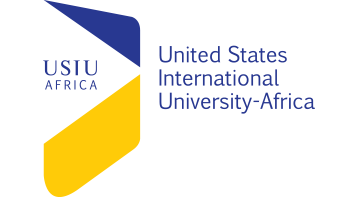Difference between revisions of "School of Science and Technology, United States International University (USIU)"
| (23 intermediate revisions by the same user not shown) | |||
| Line 8: | Line 8: | ||
== About USIU == | == About USIU == | ||
| + | |||
| + | [[File:Usiu logo.png|RTENOTITLE]] | ||
USIU-A is a private, independent, non-profit university located on 120 acres of land in the Kasarani District of County of Nairobi. The University’s mission includes a strong commitment to providing students an education with a global understanding and multicultural perspective through its formal curricula and the experiences of studying, working, and living cooperatively in a racially, ethnically and culturally diverse environment. The proposed Raspberry-Pi project will be aligned with the University’s current strategic plan. An aspect of one of the strategic goals in the current Strategic Plan is concerned with program and course curriculum development where USIU plans to broaden and deepen its programs. The proposed project will be made consistent with the institution’s mission i.e.to promote the discovery and application of knowledge, acquisition of skills, and development of intellect and character in a manner that prepares students to contribute effectively and ethically as citizens of a changing and increasingly technological world through the Mission outcomes of '''Higher Order Thinking''', '''Literacy''', '''Global Understanding''' and '''Multicultural Perspective''', '''Preparedness for Career''', '''Community Service''', '''Leadership and ethics'''. Furthermore, the mission is carried out in an environment which encourages intellectual and scholarly development; fosters openness to a wide range of ideas, cultures, and people; and enhances personal growth. | USIU-A is a private, independent, non-profit university located on 120 acres of land in the Kasarani District of County of Nairobi. The University’s mission includes a strong commitment to providing students an education with a global understanding and multicultural perspective through its formal curricula and the experiences of studying, working, and living cooperatively in a racially, ethnically and culturally diverse environment. The proposed Raspberry-Pi project will be aligned with the University’s current strategic plan. An aspect of one of the strategic goals in the current Strategic Plan is concerned with program and course curriculum development where USIU plans to broaden and deepen its programs. The proposed project will be made consistent with the institution’s mission i.e.to promote the discovery and application of knowledge, acquisition of skills, and development of intellect and character in a manner that prepares students to contribute effectively and ethically as citizens of a changing and increasingly technological world through the Mission outcomes of '''Higher Order Thinking''', '''Literacy''', '''Global Understanding''' and '''Multicultural Perspective''', '''Preparedness for Career''', '''Community Service''', '''Leadership and ethics'''. Furthermore, the mission is carried out in an environment which encourages intellectual and scholarly development; fosters openness to a wide range of ideas, cultures, and people; and enhances personal growth. | ||
== Launching the Raspberry Pi at USIU == | == Launching the Raspberry Pi at USIU == | ||
| + | |||
| + | [[File:RpiIntro1.png|RTENOTITLE]] [[File:RpiIntro2.png|RTENOTITLE]] | ||
=== Background === | === Background === | ||
| Line 49: | Line 53: | ||
== Personnel == | == Personnel == | ||
| − | Professor Sylvester Namuye | + | Professor Sylvester Namuye |
Dr. Paul Okanda | Dr. Paul Okanda | ||
| Line 97: | Line 101: | ||
Towards the end of the semester, apart from the structured experiments that the students will carry out in the lab, the students will be expected to come up with innovative and real-life projects that they will demonstrate to their peers in a presentation session for value addition | Towards the end of the semester, apart from the structured experiments that the students will carry out in the lab, the students will be expected to come up with innovative and real-life projects that they will demonstrate to their peers in a presentation session for value addition | ||
| − | == [[ | + | == [[Exploring The Raspberry Pi (USIU)|Exploring The Raspberry Pi]] == |
| − | + | <div>Pre-Lab Exercise 1: Installing OS on Raspberry PI<br/></div><div>Pre-Lab Exercise 2: Connecting Pi to the Internet<br/></div><div>Pre-Lab Exercise 3: Installing Applications on PI And Updating System<br/></div> | |
| − | + | == [[Digital Electronics (USIU)|Digital Electronics]] == | |
| − | + | <div>In-Lab Exercise 1: Realizing a AND gate<br/></div><div>In-Lab Exercise 2: Realizing a OR gate</div><div>In-Lab Exercise 3: Realizing a NOT gate<br/></div> | |
| − | + | = [[Projects (USIU)|Projects]] = | |
| − | + | <div>Pi Cluster (Course: APT4030: Parallel Computing)<br/></div><div>LED Matrix Display<br/></div><div>Control RGB LEDs with RPI<br/></div> | |
| − | |||
| − | |||
| − | |||
| − | |||
| − | |||
| − | |||
| − | |||
| − | |||
| − | |||
| − | |||
| − | |||
| − | |||
| − | |||
| − | |||
| − | |||
| − | |||
| − | |||
| − | |||
| − | |||
| − | |||
| − | |||
| − | |||
| − | |||
| − | |||
| − | |||
| − | |||
| − | |||
| − | |||
| − | |||
| − | |||
| − | |||
| − | |||
| − | |||
| − | |||
| − | |||
| − | |||
| − | |||
| − | |||
| − | |||
| − | |||
| − | |||
| − | |||
| − | |||
| − | |||
| − | |||
| − | |||
| − | |||
| − | |||
| − | |||
| − | |||
| − | |||
| − | |||
| − | |||
| − | |||
| − | |||
| − | |||
| − | |||
| − | |||
| − | |||
| − | |||
| − | |||
| − | |||
| − | |||
| − | |||
| − | |||
| − | |||
| − | |||
| − | |||
| − | |||
| − | |||
| − | |||
| − | |||
| − | |||
| − | |||
| − | |||
| − | |||
| − | |||
| − | |||
| − | |||
| − | |||
| − | |||
| − | |||
| − | |||
| − | |||
| − | |||
| − | |||
| − | |||
| − | |||
| − | |||
| − | |||
| − | |||
| − | |||
| − | |||
| − | |||
| − | |||
| − | |||
| − | |||
| − | |||
| − | |||
| − | |||
| − | |||
| − | |||
| − | |||
| − | |||
| − | |||
| − | |||
| − | |||
| − | |||
| − | |||
| − | |||
| − | |||
| − | |||
| − | |||
Latest revision as of 09:30, 27 August 2015
Contents
The Project Title - Leveraging Laboratory Experiments with Raspberry-Pi `Lab Mfukoni`
Abstract
A lot has been said about teaching with experiments set up with virtual Labs environment. While this is an effective way of demonstrating concepts, it is not very different from teaching a four-stroke combustion engine with only diagrams, or using emulators and simulators. It is very different from working with the real engine. The Raspberry-Pi is a single board computer almost the size of a credit card, having the capability of desktop or laptop computer functions. What is good about it is the portability, ability to make and break the experiments, which cannot be easily done with the desktop or laptop computers. As such it is suitable for computer applications kit, ranging from sensor environment, microcontroller environment, and programming environments. The United States International University-Africa (USIU-A) is proposing to adopt the Raspberry-Pi experimental environment with the objective of giving both the students and the lecturers the desktop power at a very low price. USIU-A intends to collaborate with University of Nairobi’s Institute of Computing and Informatics. It is expected that through well-designed experiments, 60 students will acquire hands-on experience for both in-lab and post-lab experiments on this first case. In the latter case, the students may continue with open-lab experiments or homework since they will be able to carry the kits to their homes on the concept of ‘Lab-Mfukoni’. USIU-A intends to use the Raspberry kits for both undergraduate and post graduate courses with target outcome of developing problem solving application and teaching modules for scalability.
About USIU
USIU-A is a private, independent, non-profit university located on 120 acres of land in the Kasarani District of County of Nairobi. The University’s mission includes a strong commitment to providing students an education with a global understanding and multicultural perspective through its formal curricula and the experiences of studying, working, and living cooperatively in a racially, ethnically and culturally diverse environment. The proposed Raspberry-Pi project will be aligned with the University’s current strategic plan. An aspect of one of the strategic goals in the current Strategic Plan is concerned with program and course curriculum development where USIU plans to broaden and deepen its programs. The proposed project will be made consistent with the institution’s mission i.e.to promote the discovery and application of knowledge, acquisition of skills, and development of intellect and character in a manner that prepares students to contribute effectively and ethically as citizens of a changing and increasingly technological world through the Mission outcomes of Higher Order Thinking, Literacy, Global Understanding and Multicultural Perspective, Preparedness for Career, Community Service, Leadership and ethics. Furthermore, the mission is carried out in an environment which encourages intellectual and scholarly development; fosters openness to a wide range of ideas, cultures, and people; and enhances personal growth.
Launching the Raspberry Pi at USIU
Background
Technology can help fuel Africa's development, facilitate peace and secure the continent's future. With the rapid change in technology, innovation and the increase in number of users, we can solve our problems using technology. The problem is lack of equipped state of the art students’ computer laboratories where students can develop applications. Our universities have competent faculties who deliver in classroom but students’ great ideas are limited due to lack of modern equipment in practical laboratories. Where the equipment are available, they are either in small quantities or so basic that limits the applicability of creativity. It is against this background that USIU-A through SST developed a proposal to adopt the Raspberry-Pi experimental environment with the objective of giving both the students and the lecturers the desktop power at a very low price. The project is undertaken by USIU-A in collaboration with University of Nairobi’s Institute of Computing and Informatics. The Raspberry PI computers creates a platform ‘Lab Mfukoni’ where students can run their own laboratories and use their creativity to solve problems. The Raspberry-Pi is a single board computer almost the size of a credit card, having the capability of desktop or laptop computer functions. What is good about it is the portability, ability to make and break the experiments, which cannot be easily done with the desktop or laptop computers? As such, it is suitable for computer applications kit, ranging from sensor environment, microcontroller environment, and programming environments.
It is expected that through well-designed experiments, 60 students will acquire hands-on experience for both in-lab and post-lab experiments on this first case. In the latter case, the students may continue with open-lab experiments or homework since they will be able to carry the kits to their homes on the concept of ‘Lab-Mfukoni’. USIU-A intends to use the Raspberry kits for both undergraduate and post graduate courses with target outcome of developing problem solving application and teaching modules for scalability.
Objectives
The objectives of adopting Raspberry-Pi system for computer experiments are: To enable students to develop microcontroller applications in a more flexible and cost effect manner; To enable lecturers to be innovative in the design of experiments that interactively engage students; To train students on real-life development kits instead of emulators and simulators hitherto used at USIU. To create synergies between faculty and students based on experiential learning on mobile platforms
Course content
The material for this course will be designed in such a way that the Raspberry-Pi is used for teaching courses in Information Systems Technology (IST): Computer organisation and Programming; Applied Computer Technology courses (APT): Digital Electronics; MSc. IST: IT Infrastructure. The course components will be as follows: The Raspberry-Pi will enable installation of tools such as Very High Definition Language (VHDL) to demonstrate concepts of Hardware programming etc. The practical exercises are expected to cover at least 10 experiments in a semester of 14 weeks. These experiments will emphasize the following broad areas:
- Interface designs
- Developing simple applications
- Sensor designs for sensing environmental parameters
- Testing live applications such as tracking objects
- Design of intelligent systems
Expected Results
The experimental environment with Raspberry-Pi should:
- Equip students with knowledge and skills to explore the insides of a computer;
- Students who have a strong desire for control devices to write control programs;
- Fire students’ imagination and drive to innovate;
- Patent and Pilot innovative projects that meet the computing standards;
- Publish and present
Status of the project
The project has already been funded by Kenya Education Network (KENET) to the tune of around 1 m Kenya shillings. The kits have already been procured ready for rolling out of the programme. The labs are in the process of being prepared and the actual teaching using the kits will be in May 2015 at the beginning of the semester. On 18th March 2015 the programme was launched and attendants included the dean SST, and the faculty members in the school. During the launch students expressed enthusiasm and demonstrated the curiosity for learning by use of the kits. (See the photos taken during the launch of the kits
Personnel
Professor Sylvester Namuye
Dr. Paul Okanda
Dr. Gerald Chege
Max Musau
Paul Bombo
Courses
In the initial stages, the kits will be experimented within the following courses:
Computer Organization and Programming
Offered in the Information Systems Technology Programme (IST), this course outlines the fundamental way in which a computer works: starting with simple logic and progressing to a simple model of a microprocessor.
Digital Electronics
Offered in the Applied Computer Technology (APT) program, this course describes the basic integrated circuit building blocks from which digital circuits and systems are assembled. This unit is intended to help the students keep pace with the rapid advances made in the field of Digital Electronics. The course will be the first to experiment on using the RPi
Applied Computer Technology Project
This project course utilizes teams and/or individuals working from problem requirements and specifications to produce a solution. This requires exploration of suitable information technologies to produce a solution that improves the problem situation. Students/teams analyze, plan, and report on the project and implement a prototype.
IT Infrastructure (MSc.IT)
This course studies the evolution of computer architecture and the factors influencing the design of hardware and software elements of computer systems. Topics include: instruction set design; processor micro-architecture and pipelining; cache and virtual memory organizations; protection and sharing; I/O and interrupts; in-order and out-of-order super-scalar architectures; VLIW machines; vector supercomputers; multi-threaded architectures; symmetric multiprocessors; memory models and synchronization; embedded systems; and parallel computers.
Methodology and Work Plan
After receiving the funding and purchasing the Raspberry PI, a mixed mode of delivery will be used as follow:
- Discovery method; students will be free to play around with the kit in their areas of interest;
- The formal lecturing method in which the lecturer will present the concepts of the subject content.
- Laboratory work: As the Raspberry-Pi is geared to laboratory work, the students are expected to be prepared and prepare for the lab sessions. This will be done at a five-tier mode:
- Pre-Lab preparations: set up and monitored by Lecturers with the help of the Laboratory Technicians and Laboratory Technologist.
- In-Lab sessions: supervised by Lecturer or Lab Technicians/Technologists/Research Associate
- Post-lab sessions: open lab sessions or students own time at home
- Lab report writing: lecturers will provide guidance to the students with a view to ensuring reports capture the exercises and their application to solve real-world issues.
- Lab report evaluation: student projects will be judged on their potential impact in finding solutions to real-world problems and its applicability.
- Industrial visits: the industrial visits will be undertaken at the beginning, and middle of the project as an exposure to students where such applications have been developed and used.
Towards the end of the semester, apart from the structured experiments that the students will carry out in the lab, the students will be expected to come up with innovative and real-life projects that they will demonstrate to their peers in a presentation session for value addition